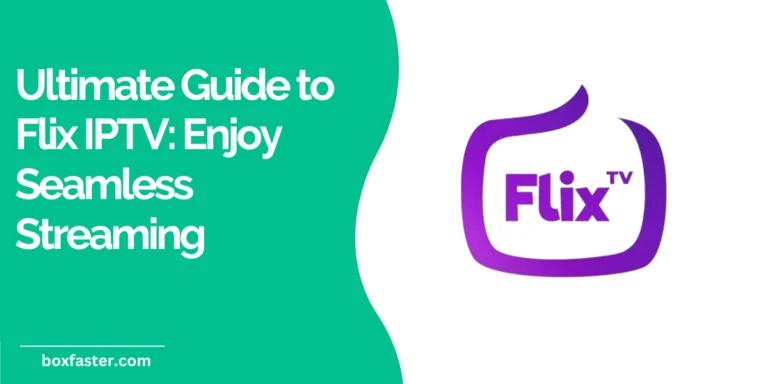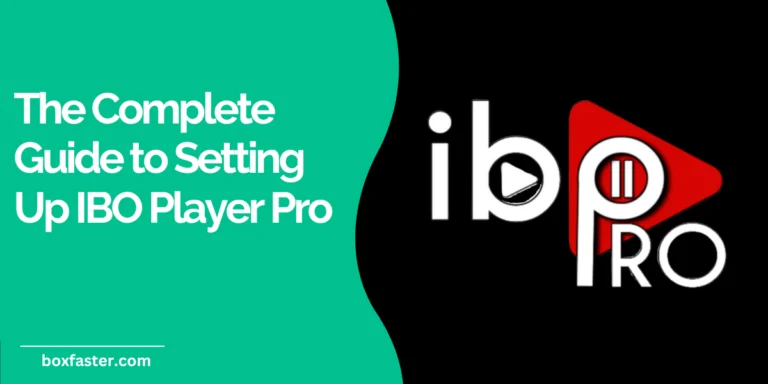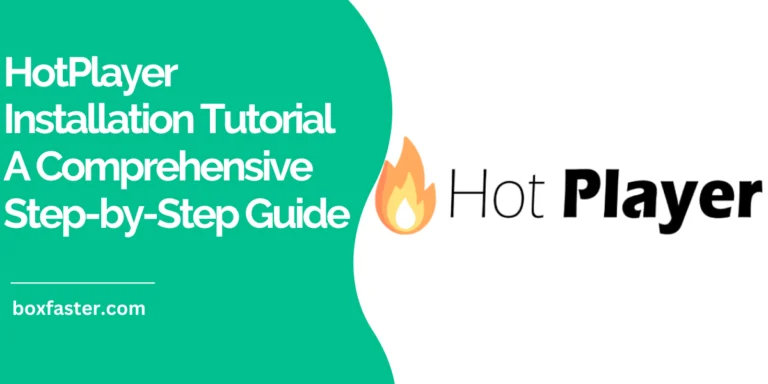[gtranslate]
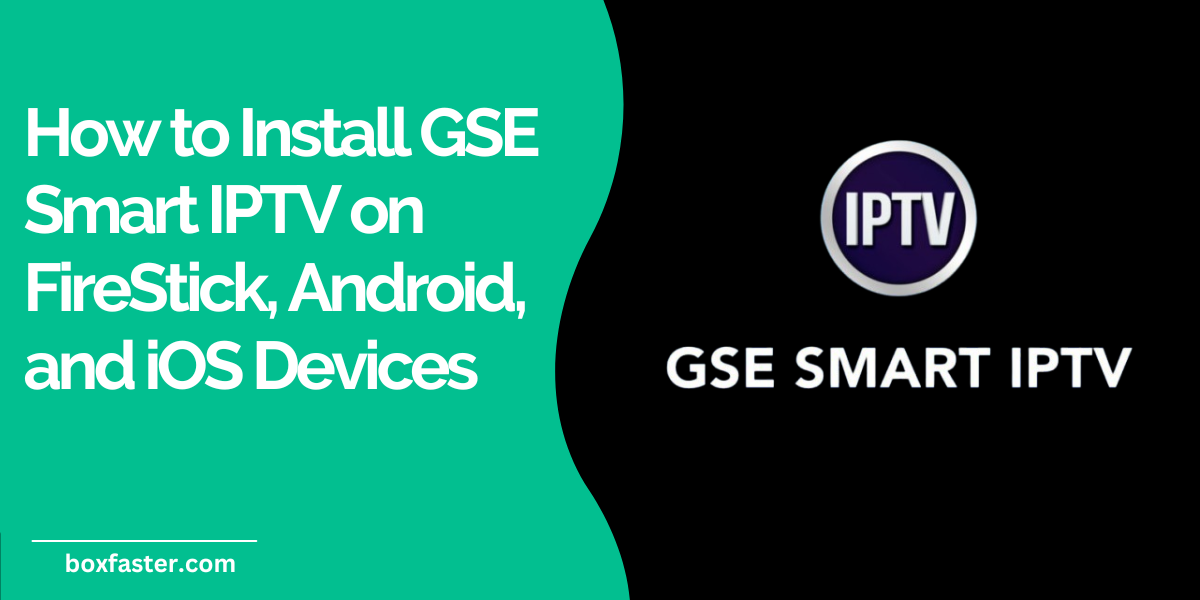
Table of Contents
Introduction
GSE Smart IPTV is a leading choice for users seeking an advanced IPTV player. With its versatility and compatibility across multiple platforms, it allows users to import and manage playlists and electronic program guides (EPGs) from IPTV subscriptions. This HotPlayer installation tutorial will provide you with a step-by-step guide to install GSE Smart-IPTV on FireStick, Android, and iOS devices.

Whether you’re a tech-savvy streamer or new to IPTV, this comprehensive guide will help you unlock the potential of GSE Smart-IPTV for seamless streaming.
What is GSE Smart IPTV?
GSE Smart IPTV is a robust and feature-rich IPTV player that offers users the ability to stream IPTV content with ease. Unlike traditional IPTV services, GSE Smart-IPTV does not provide its own content. Instead, it acts as a platform where users can input their own playlists or use Xtream Codes API for accessing IPTV subscriptions.
Key Features
- Cross-Platform Compatibility: Works on FireStick, Android, iOS, and even Apple TV.
- Playlist Support: Compatible with M3U playlists and JSON formats.
- EPG Integration: Displays detailed program schedules with EPG files.
- Built-In Media Player: Supports a wide range of formats, including MP4, MKV, and AAC.
- Customization Options: Users can adjust interface settings, themes, and parental controls.
Prerequisites for Installing GSE Smart IPTV
Before proceeding with the installation, ensure you meet the following requirements:
General Requirements
- A stable internet connection.
- A compatible device: FireStick, Android smartphone/tablet, or iOS device.
- An IPTV subscription with playlists or EPG guides.
Security Tip: Use a VPN
For secure streaming, consider using a VPN. This ensures your activity is private and reduces risks of ISP throttling.
Quote: “Streaming safely should always be a priority. A reliable VPN is your first line of defense.”
How to Install GSE Smart-IPTV on FireStick
Prepare Your FireStick for Installation
- Enable Installation of Unknown Apps:
- Go to Settings > My Fire TV > Developer Options.
- Select Install Unknown Apps and enable it for the Downloader app.
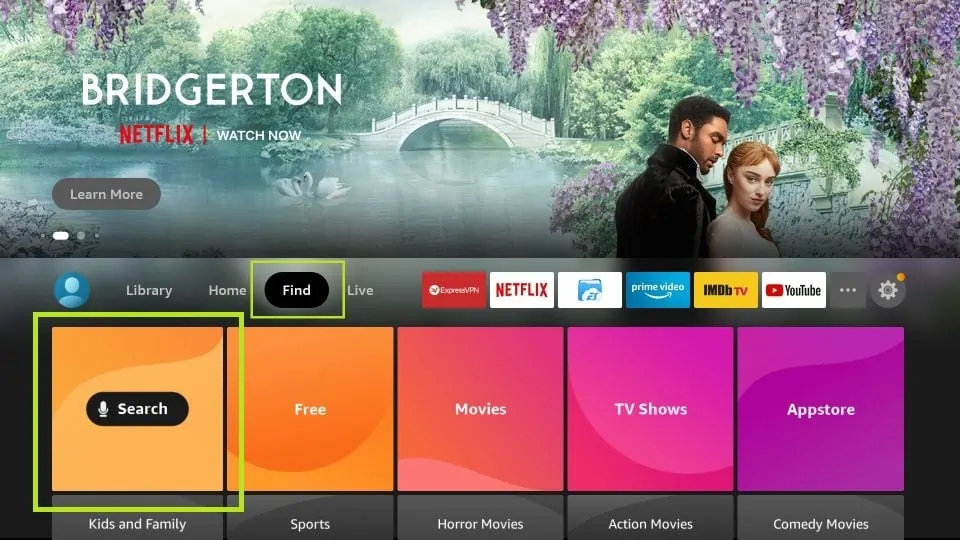
- Install the Downloader App:
- Open the Search function on your FireStick.
- Search for “Downloader” and install it.
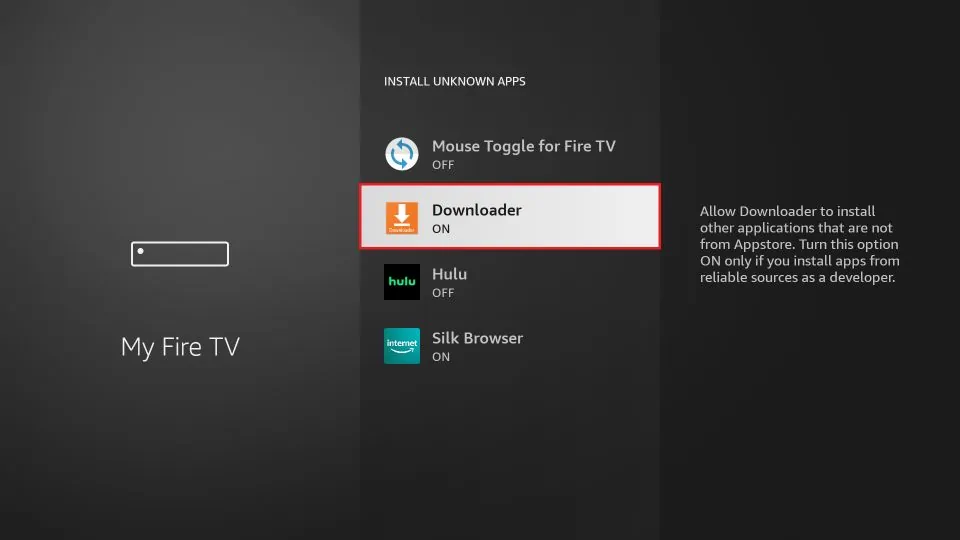
Download and Install GSE Smart IPTV
- Open the Downloader app and enter the following URL:
https://www.gsesmartiptv.com
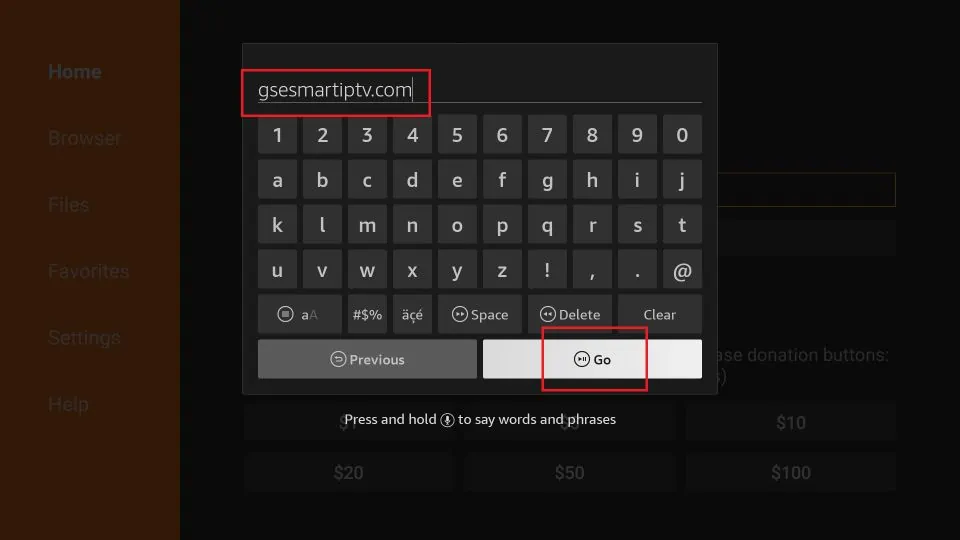
- Download the APK file and select Install when prompted.
- After installation, delete the APK file to save space.
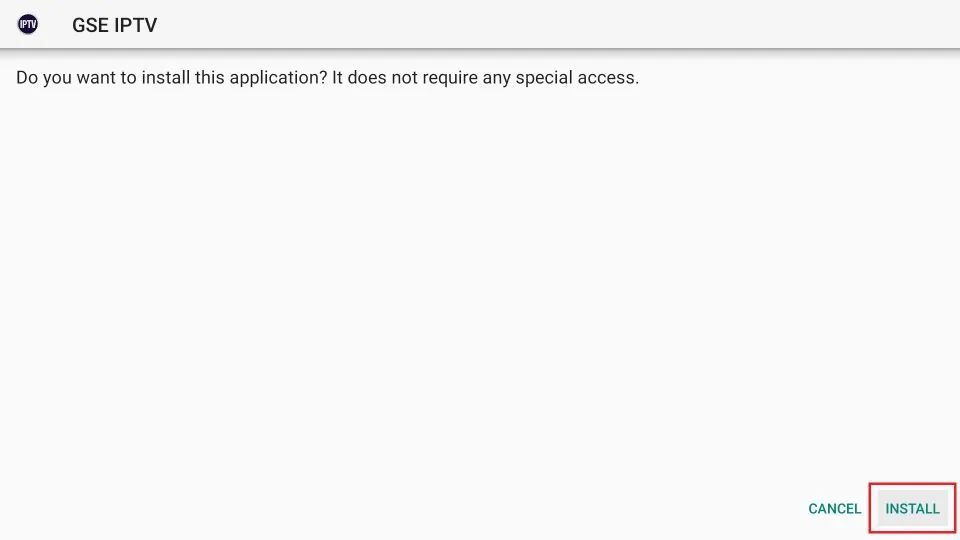
Access and Use GSE Smart IPTV on FireStick
- Launch the app from your FireStick’s home screen.
- Import your playlist or EPG guide.
- Customize the settings to your preferences.
How to Install GSE Smart IPTV on Android Devices
- Download the App:
- Visit the Google Play Store and search for “GSE Smart IPTV.”
- Download and install the app.
- Setup the App:
- Open the app and import your playlist using M3U links or Xtream Codes API.
- Configure EPG integration for a detailed guide.
Troubleshooting Tips
- Ensure your playlist URL is correct.
- Clear app cache if the app crashes or freezes.
How to Install GSE Smart IPTV on iOS Devices
- Download the App:
- Visit the Apple App Store and search for “GSE Smart IPTV.”
- Download and install the app.
- Configure the App:
- Add your IPTV subscription details.
- Adjust parental controls and interface settings if needed.
Frequently Asked Questions About GSE Smart IPTV
| Question | Answer |
|---|---|
| Is GSE Smart-IPTV free? | The app is free but offers in-app purchases. |
| Does it support live TV? | Yes, with a compatible IPTV subscription. |
| Can it play local media files? | Yes, it supports a variety of media formats. |
Tips and Best Practices for Using GSE Smart IPTV
- Organize Playlists: Group channels by category for easier navigation.
- Regular Updates: Keep the app updated for new features and bug fixes.
- Use Parental Controls: Restrict content for younger viewers.
Conclusion
GSE Smart IPTV is an exceptional tool for managing and streaming IPTV content. With this HotPlayer installation tutorial, you can easily set up the app on FireStick, Android, and iOS devices. Its versatility, combined with powerful features, makes it an ideal choice for IPTV users. Follow the steps outlined in this guide to enjoy a seamless streaming experience.
For more tips or to share your experience, drop a comment below!