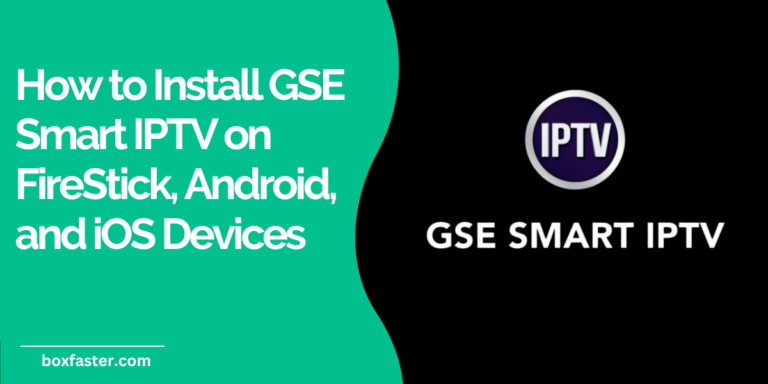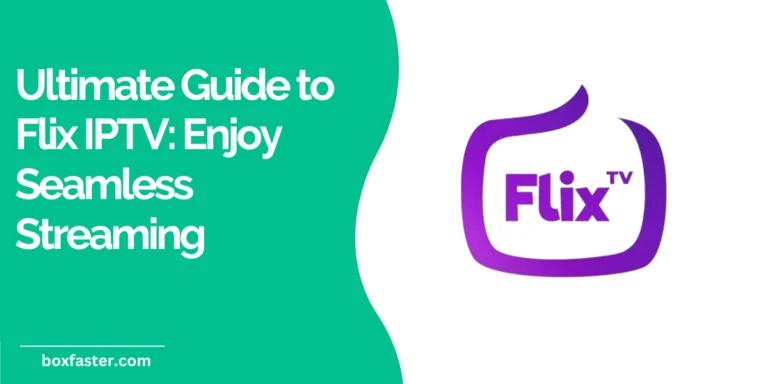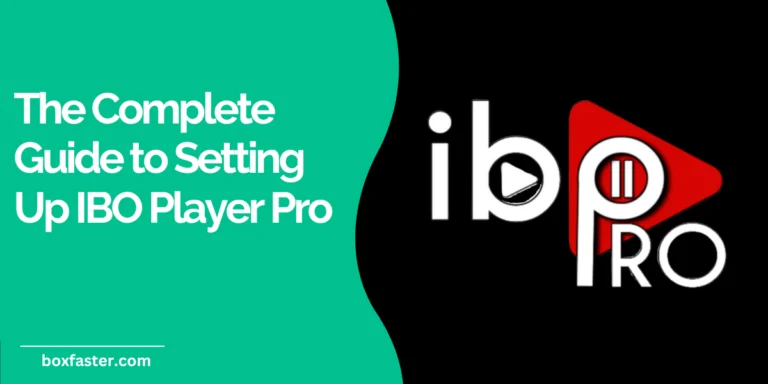[gtranslate]
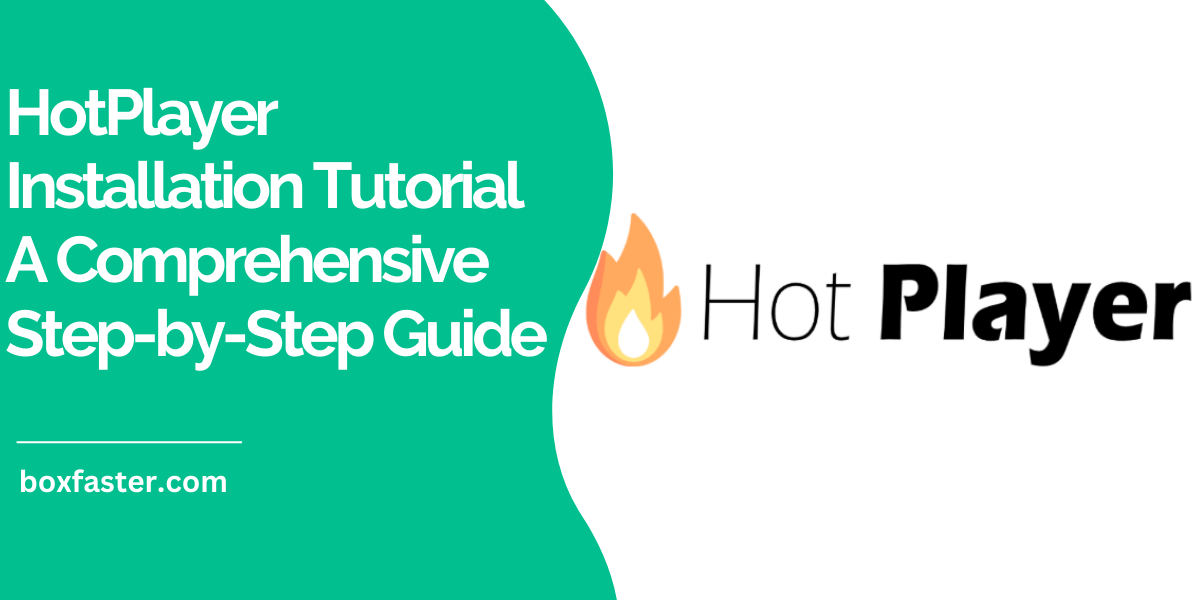
Table of Contents
- What is HotPlayer IPTV?
- Prerequisites for Installing HotPlayer IPTV
- How to Install HotPlayer IPTV on Different Devices
- Configuring HotPlayer IPTV
- Troubleshooting Common Installation Problems
- FAQs About Installing HotPlayer IPTV
- Final Thoughts

What is HotPlayer IPTV?
Hot Player IPTV is a streaming platform that provides access to live TV channels, on-demand content, and more through an internet connection. It’s known for its affordability, ease of use, and extensive content library.
Key Features:
- Wide range of international and local channels.
- Multi-device compatibility (Smart TVs, mobile devices, PCs, and more).
- On-demand content and Video-On-Demand (VOD) options.
- Affordable subscription packages.
Prerequisites for Installing Hot Player IPTV
Before starting, ensure you have the following:
| Requirement | Description |
|---|---|
| Compatible Device | Smart TVs, Android/iOS devices, PCs, or streaming devices like Firestick. |
| Stable Internet Connection | Minimum speed of 10 Mbps for smooth streaming. |
| Hot Player Subscription | Obtain your subscription details or activation code. |
| IPTV Playlist File | m3u link provided by your IPTV service provider. |
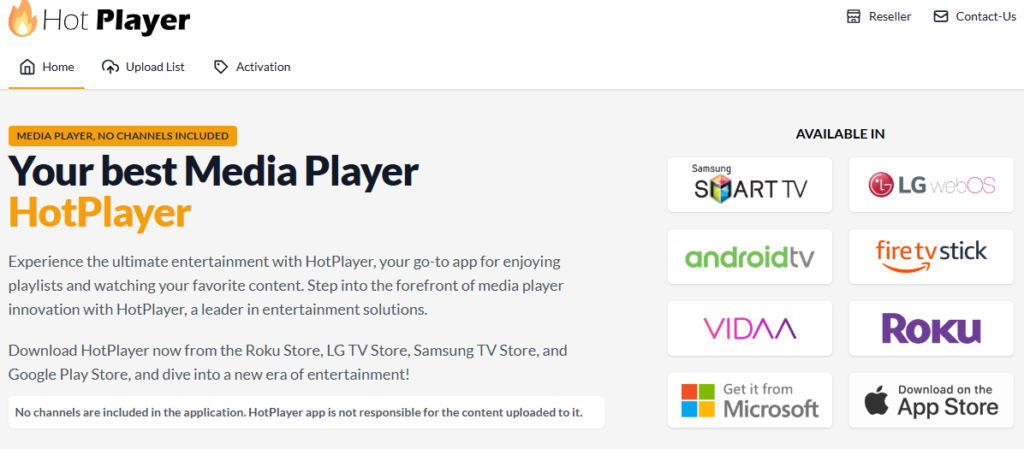
How to Install HotPlayer IPTV on Different Devices
Installing HotPlayer on Smart TVs
- Access the App Store:
- Open the app store on your Smart TV (e.g., LG Content Store or Samsung Apps).Search for “HotP layer IPTV.”
- Download and Install:
- Select the app from the search results and click “Install.”
- Launch the App:
- Open Hot Player from your apps menu.
- Activate the App:
- Visit Hot Player Activation Page.Enter the activation code displayed on your TV and your IPTV credentials.
- Start Streaming:
- Refresh the app on your Smart TV to load your playlist.
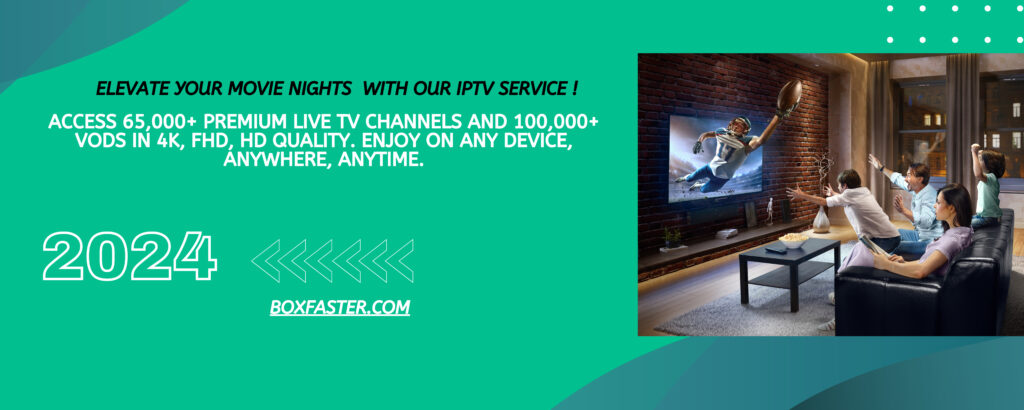
Installing HotPlayer on Android Devices
- Access Google Play Store:
- Open the Play Store on your Android phone or tablet.Search for “Hot Player IPTV.”
- Download and Install:
- Tap “Install” to download the app.
- Configure the App:
- Launch Hot Player, input your M3U playlist link, or enter your activation code.
Installing HotPlayer on iOS Devices
- Download from the App Store:
- Open the App Store on your iPhone or iPad.Search for “HotPlayer IPTV.”
- Install and Launch:
- Tap “Get” to download and install.Open the app and log in with your credentials.
Installing HotPlayer on PCs and Macs
- Install an Emulator (for Windows/Mac):
- Download BlueStacks from BlueStacks Website.
- Install Hot Player APK:
- Visit HotPlayer Official Website and download the APK file.Open BlueStacks, click on “Install APK,” and upload the Hot Player APK.
- Configure HotPlayer:
- Launch the app and enter your IPTV credentials.
Installing HotPlayer on Streaming Devices
Firestick Installation
- Enable Apps from Unknown Sources:
- Go to Settings > My Fire TV > Developer Options.
- Enable “Apps from Unknown Sources.”
- Download Downloader App:
- Open the Amazon App Store and install the Downloader app.
- Install HotPlayer APK:
- Use the Downloader app to navigate to Hot Player APK Download.Download and install the APK.
Configuring Hot Player IPTV
- Upload Playlist:
- Open Hot Player and go to Settings > Add Playlist.Enter your M3U playlist URL or upload the file.
- Set Up EPG:
- Navigate to Settings > EPG.Input the EPG link provided by your IPTV provider.
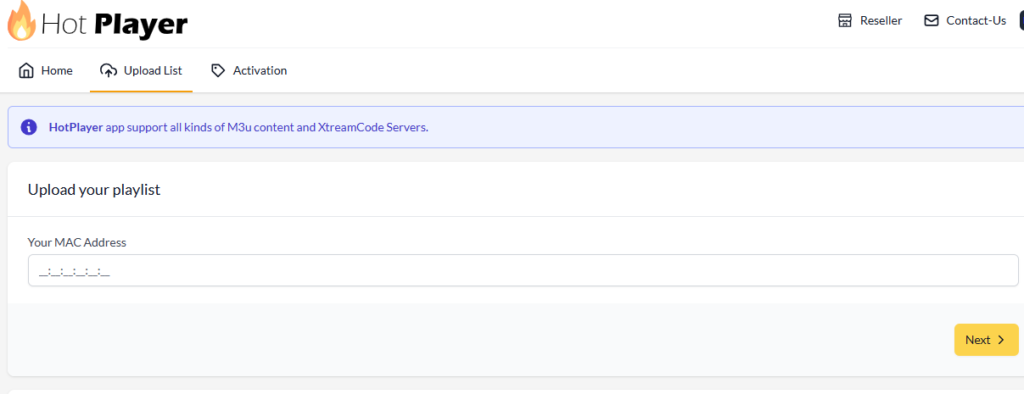
Final Thoughts
Hot Player IPTV is a versatile platform that makes accessing your favorite channels simple and efficient. By following this Hot Player installation tutorial, you can enjoy seamless streaming across all your devices.